First, to open up Preview look for this icon
in your dock at the bottom of your screen or within your Applications folder.
or
Open up an PDF file and/or picture and it should open up in Preview.
After you have a PDF file and/or picture opened up in Preview a few additional features that you can explore are:
Zooming=Zoom in or Zoom out using the + or - signs
Selecting=Select a part of the picture or PDF file, and the copy and paste it into a document
Annotating=Add additional text, circle/underline something important, use arrows to point to important words or an important part of a picture, etc.
Bookmarking=If reading an article through Preview you can Bookmark the page you left off on, or an important page
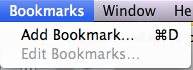
Rotating=Rotate to the left or rotate to the right
Slideshow=Take your pictures or PDF files and easily turn them into a full screen slideshow



No comments:
Post a Comment