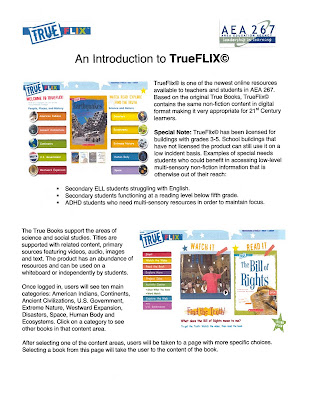Listed below are some more Tech&Learning Web Sites that have great ideas focusing specifically on New and Upcoming Web Sites/Tools and Assistive Technology Web Sites/Tools.
Please take a look. Thanks.
New and Upcoming Web Sites/Tools
Look specifically at:
Classroom Video on Demand
Don Johnston Inc. Accessible Computer Books
Kinetic Media Video Vocabulary
PBS KIDS new games
Udemy
Assistive Technology Web Sites/Tools
ISTE
Autism Technology
Web 2.0 Tools That Work: Natural Readers, Storyline Online, Starfall
Atomic Learning
Learn new ways and ideas to integrate and use technology personally, with a student, with your class or with your colleagues. I believe technology is at the forefront of everyone’s learning, which makes technology integration a pivotal quest for all to be a part of. Teachers create numerous learning opportunities; technology enhances the differentiation of those learning opportunities.
Showing posts with label laptop. Show all posts
Showing posts with label laptop. Show all posts
Tuesday, February 7, 2012
Tech&Learning Web Sites
Labels:
computer,
laptop,
technology,
websites
Thursday, January 26, 2012
Findings at the AEA 267 InfoTech Advisory Board Meeting
I learned about TrueFlix (very similar to BookFlix but for 3rd-5th graders) yesterday at an AEA 267 meeting. I have played around with it a little bit, but it is affiliated with AEA267 and uses the same AEA267 Username and Password assigned to each building. It is not on the www.iowaaeaonline.org web site as not all AEAs in the state subscribe to it yet. Take a look around, see if it would work for you, a couple students or all your students and if you think it might be beneficial add as a link to your SchoolFusion page(s).
I also learned about neibors.lib.overdrive.com for your AudioBook and/or eBook needs through the public libraries. When you get to the web site, click on the Quick Reference Guide on the left hand side for more information, but essentially if you have a public library card you have access to download free audiobooks to be played on your computer or mp3 devices and access to download free ebooks for your ebook devices such as Kindle, Nook, iPad and more.
Labels:
computer,
integration,
laptop,
macintosh,
technology,
websites
Tuesday, January 10, 2012
3 web sites you should check out soon!!
If you use Google Forms with your students as a formative assessment tool, and you want your assessments to be graded automatically, then you need to look into Flubaroo. Simple and easy to use, and it does all of the work. Seriously check it out.
From Tech & Learning:
Labels:
applications,
computer,
integration,
laptop,
macintosh,
technology,
websites
Wednesday, December 21, 2011
Tech&Learning Web Sites
Some recent trends located within the Tech & Learning web site.
Creating the Classrooms our Students Need
Showcases why our students need:
Collaborative
Experiential and Community-Based
Authentic
Relevant
Inquiry-Driven
Creative
LEARNING!!
Five Things Students Want Their Teachers to Know about Online Learning
Socialization is Important
Students Want to See Each Other
Students Want to See Their Teacher
Students Want You to Know Them
Keep it Relevant
4 Ways to Bring the World to your Students
Global Fluency builds relationships
Global Fluency helps you understand, not just translate
Global Fluency bridges cultural differences
Global Fluency is the new resume differentiator
Creating the Classrooms our Students Need
Showcases why our students need:
Collaborative
Experiential and Community-Based
Authentic
Relevant
Inquiry-Driven
Creative
LEARNING!!
Five Things Students Want Their Teachers to Know about Online Learning
Socialization is Important
Students Want to See Each Other
Students Want to See Their Teacher
Students Want You to Know Them
Keep it Relevant
4 Ways to Bring the World to your Students
Global Fluency builds relationships
Global Fluency helps you understand, not just translate
Global Fluency bridges cultural differences
Global Fluency is the new resume differentiator
Tuesday, December 20, 2011
Tech&Learning Web Sites - 2011
Listed below are 2011 web site reviews from Tech & Learning broken down into educational categories. If you have time to take a look at just 1 that is better than nothing.
iPad Resources
Video, Clip Art, Images Resources
Teacher Resources
Student Resources
Labels:
applications,
computer,
integration,
laptop,
macintosh,
technology,
websites
Friday, December 16, 2011
Web Browsers : Search Engines "Boolean Searches"
Searching on the Internet can be a daunting task, sometimes, if you do not word your search words correctly or in the correct order. Boolean searches have been around for quite some time and allow words/phrases to be searched separately, searched together, or not searched at all. And it all stems from the uses of these three words:
or
and
not
Using the word "or" allows you to search for cats or dogs so at least 1 of the search words will come up with information.
Using the word "and" allows you to search for cats and dogs so both search words will come up with the information together, not separately.
Using the word "not" allows you to search for cats not dogs so cats is the only search word searched and search information on dogs will never show up.
Separating your search words using the boolean search words "or, and, not" will make a difference in the information that is searched and displayed correctly. Also try using the characters:
+ (must search for this word) Such as Chocolate +cake
- (must NOT search for this word) Such as Chocolate -cake
" " (searches for phrases of words together) Such as "Hampton-Dumont Bulldogs"
Check out more visual diagrams with these search terms at: http://www.internettutorials.net/boolean.asp
Check out more visual diagrams specific to Boolean Searches in Google at: http://www.internettutorials.net/basic-search-techniques.asp
Boolean search activity: http://www.teachingideas.co.uk/welcome/5223.htm
Labels:
computer,
google,
integration,
laptop,
search engine,
technology,
websites
Monday, December 5, 2011
Google Form
Did you know that you can use Google Docs and create a Google Form to easily assess students and gather their information in real-time to be looked over. Within Google Docs click Create and then click on Form. When you click on Form it takes you to the editing page. Within the editing page you can add questions with question types ranging from text, paragraph text, multiple choice, checkboxes, choose from a list, scale and grid. You can make certain questions required and certain questions optional. You can title the form and add a paragraph helping people fill out the form or showcasing the purpose of the form. You can change the theme of your form to add some background color or templates to it. Lastly the form automatically provides you with a live web site link that you can provide to your students to be able take a 2 questions formative assessment, 5 question pre-assessment or unlimited question test.
Once the students have completed the form you can then see the live real-time results in a spreadsheet format with each student's answers individually located in separate rows and each question individually located in separate columns. At anytime you can also uncheck the Accepting Responses choice to keep the form but to NOT make a live form to be able to work on. Lastly you can Show Summary of Responses which is a great tool to see all of the students responses or answer choices as a whole. This tool is especially effective if scale questions are provided ranging from 1 to 5 because this tool would then show how many total students chose 5, how many total students chose 4 and so on all the way down to 1.
A very good Google Doc tool to use all of the time for the occasional pre-assessment, post-assessment, formative or summative assessments.
Once the students have completed the form you can then see the live real-time results in a spreadsheet format with each student's answers individually located in separate rows and each question individually located in separate columns. At anytime you can also uncheck the Accepting Responses choice to keep the form but to NOT make a live form to be able to work on. Lastly you can Show Summary of Responses which is a great tool to see all of the students responses or answer choices as a whole. This tool is especially effective if scale questions are provided ranging from 1 to 5 because this tool would then show how many total students chose 5, how many total students chose 4 and so on all the way down to 1.
A very good Google Doc tool to use all of the time for the occasional pre-assessment, post-assessment, formative or summative assessments.
Labels:
computer,
google,
integration,
laptop,
technology
Monday, November 28, 2011
Google Mail, Google Docs, Google Calendar-Tips
Morton Mondays is provided to HDCSD staff members 2 times a month to showcase different technology items and provide technology support outside of school hours, hopefully during the times when the teachers are more available. Different features related to Google Mail, Google Docs and Google Calendar was showcased during the 1st Morton Mondays. Below is a little bit of what teachers might have missed, forgotten or not known about related to these online Web 2.0 tools.
Google Mail
Click on the HD Bulldog Icon to Refresh your Inbox
Click on the Gear in the upper right hand corner and click on Mail Settings. The features below are available.
Within the General tab:
*You can change the Language
*Click on My Picture to add a picture to your profile
*Add an automatic Signature at the end of each composed email
-Might include: What you Teach, Where you Teach, Best way to reach you
*Turn the Vacation Responder on when you are gone for a sick day or meeting, letting the people emailing you know where you are out or when you are available to reply to their email
Within the Labs tab, add different labs (widgets) to enhance your Mail, such as:
*Calendar Gadget- Add a sidebar to your Mail showing a snippet of your Google Calendar events for the day
*Docs Gadget- Add a sidebar to your Mail showing a snippet of your most recent Google Docs
Google Docs
Click on the Gear in the upper right hand corner and click on Document Settings. The features below are available.
Within the General tab:
*You can change the Language
*You can change the Time Zone - make sure it is set to Central Time
Within the Documents page:
*Click on Create New to create new documents including:
-Form- Which creates quizzes, surveys or tests that can be taken online and results can be reviewed and summarized online
-Drawing- Which creates a drawing that can be collaborated and shared for others to edit or view
*Click on Upload and Settings to check your conversion settings
-If you want the files you upload to be converted into a google docs format, √ that box
Within an actual Google Docs document:
*Click on File and Click:
-See Revision History to see who has revised the document you have shared
*Click on Insert and Click:
-Comment to add comments to areas where suggestions are made or comments to a turned in paper are made
-Comment to add comments to areas where suggestions are made or comments to a turned in paper are made
Google Calendar
Click on the Gear in the upper right hand corner and click on Calendar Settings. The features below are available.
Within the General tab:
*You can change the Language
*You can change the Country
*You can change the Time Zone - make sure it is set to Central Time
*Click on Week Stars on to choose between Sunday, Monday and Saturday
*Choose Event Dimming options to dim past events and/or dim recurring future events
*Choose Yes or No to Show Weekends
Within the Calendars page:
*Choose how you want to view the calendar by Day, Week, Month, 5 Days or Agenda
Labels:
computer,
integration,
laptop,
morton mondays,
technology,
websites
Monday, November 21, 2011
Capzles
Do you ever want to showcase student work, or have students showcase their own work?
Try: http://www.capzles.com/
I just helped a teacher use this web site, that I have never used before but have looked through, and she was able to upload 21 separate movie clips that were created and finished from iMovie, add her own background, add her own music, and she probably added over 500mb of information, all for free and easy to sign up.
The other benefit is that you can add pictures, movie clips, sound, and other items to this timeline presentation tool to showcase students work, for students to showcase their work, or to use a timeline creator.
Pretty cool.
Check out my other blog: http://hampton-dumonttechnology.blogspot.com/ for a link and posting of the teachers use of this web site and her final product.
Try: http://www.capzles.com/
I just helped a teacher use this web site, that I have never used before but have looked through, and she was able to upload 21 separate movie clips that were created and finished from iMovie, add her own background, add her own music, and she probably added over 500mb of information, all for free and easy to sign up.
The other benefit is that you can add pictures, movie clips, sound, and other items to this timeline presentation tool to showcase students work, for students to showcase their work, or to use a timeline creator.
Pretty cool.
Check out my other blog: http://hampton-dumonttechnology.blogspot.com/ for a link and posting of the teachers use of this web site and her final product.
Labels:
computer,
integration,
laptop,
websites
Friday, November 18, 2011
Scribble Maps
I found this web site (free but register to save work), http://www.scribblemaps.com/, that lets you draw, create, save and print your own modifications to any online interactive map. The maps can be based around Google maps, Street maps, Astronomy maps, Terrain maps, Topography maps, or a hybrid of some of these maps. You can zoom in on the maps and get real definitive with your lines, shapes, scribbles, and labels or you can zoom out and place pushpins, arrows, people, and other signs on the map. A really neat web site that can be great for a variety of activities both personally and with students.
I recently used this web site, to sketch out and draw pipe lines and sewer system mounds and to label each system and pipe material, for my dad who owns a company that installs sewer systems. He was pretty amazed that this can be done, because the printed product will provide a for sure way for his workers to know exactly where to dig, exactly where to install the system systems, and exactly what material to use throughout the project. A picture is below.
Labels:
applications,
laptop,
technology,
websites
Thursday, November 3, 2011
Technology Professional Development
Here are some Technology Based Graphic Organizers that you could:
-Create, print and individually provide to the students
-Create and project through your LCD projector to work as a class
-Put on your SchoolFusion page for students to individually use on the laptops and then print for their portfolio or as an assessment piece
Interactive
http://www.vrml.k12.la.us/cc/vp_gle/2nd/more/graphic_organizers.htm
http://crappygraphs.com/user_graphs/makecrap.php
http://cheezburger.com/FlashBuilder/GraphJam
http://www.exploratree.org.uk/
http://crappygraphs.com/user_graphs/makecrap.php
http://cheezburger.com/FlashBuilder/GraphJam
http://www.exploratree.org.uk/
Downloadable Organizers
KidSpiration/Inspiration
-Reading/Writing has Comparing, KWL Chart, Venn Diagram, StoryBoard
-Math has Fact Families, Measuring and Comparing Furniture Sizes
-Science has Alike and Different, Cause and Effect, Comparison,
-Social Studies has Community Comparison, Culture Comparison, Wants & Needs, Where I Live
Labels:
applications,
Elem,
laptop,
technology,
websites
Monday, October 31, 2011
More Web Sites
Mostly every night I watch TV and look at web sites that I think could be beneficial for both teacher and student uses. I am looking for web sites that either require no login or are easy to login, and provide differentiated technology experiences for both teachers and students. Listed below are some I have ventured into and feel could be of beneficial use if further explored. Please take a look.
This web site lets you upload any picture that you have and apply effects to it from simply rotating, resizing, and coloring it to cutting things out of it, enhancing a part of the picture, and shaping the picture. Plus all of this is free, no account needed and the final product can easily be saved back onto your computer.
This game applies critical thinking and problem solving. You have to problem solve to unlock certain items which in turns provides english, math and science questions to help you move from scene to scene. So even though it provides questions for you to answer you have to unlock certain items for the questions to even appear at first.
This web site showcases games, quizzes, online worksheets and downloadable worksheets for teachers and students to use to better help with music, musical composition, lyrics, music media and musicians.
This web site provides reiterated topics related to math such as bisecting an angle, finding a certain measurement and locating the center of a circle to name a few. You go through 3 rounds, learning the same concepts except with different problems, and you click to add your answer and you get rated based on the time it takes you to add your answer and how close you are to answering it correctly.
Type in a poem, a story, your own creative writing into a talking card to express your meanings. You can play the talking card to everyone in the class or your can email the talking card for others to easily view. No account needed to create and/or send your talking cards.
Simulations are created and demonstrated on this science simulation web site, related to a variety of science concepts and topics. Science concepts can easily be learned, showcased and demonstrated through these simulations.
Take the opportunity to run a farm. Buy and plant crops, buy and take care of livestock, buy tools and machinery and keep yourself and your family safe. Learn how to run a farm and how to make a profit to be able to earn money as a farmer.
Apply your creative thinking and problem solving skills to a few games in math, english, science and social studies.
Labels:
applications,
laptop,
technology,
websites
Tuesday, October 25, 2011
Using different Preview features
Preview is an application associated with Mac/Apple computers to open up PDF files and/or pictures and is very similar to Adobe Reader, except it can provide some additional features that can be of beneficial use for teachers and students.
First, to open up Preview look for this icon
in your dock at the bottom of your screen or within your Applications folder.
or
Open up an PDF file and/or picture and it should open up in Preview.
After you have a PDF file and/or picture opened up in Preview a few additional features that you can explore are:
Zooming=Zoom in or Zoom out using the + or - signs

Annotating=Add additional text, circle/underline something important, use arrows to point to important words or an important part of a picture, etc.

Bookmarking=If reading an article through Preview you can Bookmark the page you left off on, or an important page
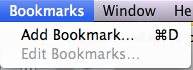
Rotating=Rotate to the left or rotate to the right
First, to open up Preview look for this icon
in your dock at the bottom of your screen or within your Applications folder.
or
Open up an PDF file and/or picture and it should open up in Preview.
After you have a PDF file and/or picture opened up in Preview a few additional features that you can explore are:
Zooming=Zoom in or Zoom out using the + or - signs
Selecting=Select a part of the picture or PDF file, and the copy and paste it into a document
Annotating=Add additional text, circle/underline something important, use arrows to point to important words or an important part of a picture, etc.
Bookmarking=If reading an article through Preview you can Bookmark the page you left off on, or an important page
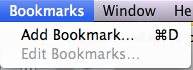
Rotating=Rotate to the left or rotate to the right
Slideshow=Take your pictures or PDF files and easily turn them into a full screen slideshow
Labels:
applications,
laptop,
macintosh,
technology
Thursday, October 13, 2011
Different Search Engines
A variety of Search Engines different than Google and Bing that can not afford to be as highly publicized. Check them out.
http://bingle.nu/
Search Bing and Google together, at the same time.
http://www.wolframalpha.com/
Computational Knowledge Search Engine
http://www.goofram.com/
Search Google and WolframAlpha together, at the same time.
http://linkstore.ru/got/
Searches Google Blogs and Twitter Tweets together, at the same time.
http://www.kidrex.org/
Kids search engine
http://www.specra.com/
Weighted search engine
http://www.sperse.com/index.php
Enhanced meta search
http://www.spezify.com/
http://www.twurdy.com/index.php
Search for readable results
http://bingle.nu/
Search Bing and Google together, at the same time.
http://www.wolframalpha.com/
Computational Knowledge Search Engine
http://www.goofram.com/
Search Google and WolframAlpha together, at the same time.
http://linkstore.ru/got/
Searches Google Blogs and Twitter Tweets together, at the same time.
http://www.kidrex.org/
Kids search engine
http://www.specra.com/
Weighted search engine
http://www.sperse.com/index.php
Enhanced meta search
http://www.spezify.com/
http://www.twurdy.com/index.php
Search for readable results
Labels:
laptop,
search engine,
websites
Wednesday, October 12, 2011
50 Sites in 60 Minutes-Best Web Sites
http://www.slideshare.net/dkapuler/50sites-ver2
Audio Web Site
http://www.aviary.com/tools/myna
Graphing/Diagramming Web Site
http://www.diagram.ly/
Digital Art
http://artpad.art.com/artpad/painter/
http://sketchcast.com/
http://sumopaint.com/app
Digital Storytelling
http://batalugu.com/ver2/index.php
http://www.comicmaster.org.uk/
http://littlebirdtales.com/
http://www.carnegielibrary.org/kids/storymaker/embed.cfm
http://primaryaccess.org/
Internet
http://betterlesson.com/
http://www.capzles.com/#
http://www.culturecrossing.net/index.php
http://www.symbalooedu.com/
http://www.visuwords.com/
Presentation
http://present.me/
Audio Web Site
http://www.aviary.com/tools/myna
Graphing/Diagramming Web Site
http://www.diagram.ly/
Digital Art
http://artpad.art.com/artpad/painter/
http://sketchcast.com/
http://sumopaint.com/app
Digital Storytelling
http://batalugu.com/ver2/index.php
http://www.comicmaster.org.uk/
http://littlebirdtales.com/
http://www.carnegielibrary.org/kids/storymaker/embed.cfm
http://primaryaccess.org/
Internet
http://betterlesson.com/
http://www.capzles.com/#
http://www.culturecrossing.net/index.php
http://www.symbalooedu.com/
http://www.visuwords.com/
Presentation
http://present.me/
Sunday, September 25, 2011
Laptop Software Update-Safari-Reading List
Related to my previous post "Laptop Software Update," Safari is then updated and provides a new little feature called Reading List. This feature is showcased underneath the Back Button and next to the Bookmark icon with a pair of reading glasses.
This is different than bookmarking a web site as bookmarking a web site states that you want to keep that web site for future uses. Adding a web site to the reading list, by clicking on the pair of reading glasses and clicking Add Page, states that you want to read information on a web site, but do not have time to read it now, and once you get done reading it at a later date, you want to discard the web site, as it is not needed for future uses.
So for example you might find a web site that has an article related to 21st century learning that you would be interested in reading, but you do not have the time to sit in front of the computer to read it and you do not want to print the article as it would waste paper. So instead you click on the pair of reading glasses, click on add page and then that web site article is stored in your reading list to read at a later date.
Labels:
applications,
laptop,
safari
Laptop Software Update
If you have not done a Software Update on your laptop lately, you need to complete this task soon and regularly. 1 reason is it keeps your computer up-to-date and working properly, but another reason is that it provides new features for the laptop and for the applications.
To complete your Software Update, which should be checked at least 1 time a week, you click on the Black Apple in the upper left-hand corner of the laptop and go 2 down and click on Software Update.
It will either state that the latest software is installed or it will give you a list of software to update. If it lists software, could be just 1 or as many as 10, click install and let it do its work. Most of the times, your computer will need to be restarted after the installation of the new items.
Some things to consider:
The Software Update has to be done while at school using the Schools wireless Internet
Allow time for the installation of the software and for the restarting of the computer to take place. A good time would be to start the installation when you leave your room for lunch, or when you are teaching a class/period where you do not need your laptop.
To complete your Software Update, which should be checked at least 1 time a week, you click on the Black Apple in the upper left-hand corner of the laptop and go 2 down and click on Software Update.
It will either state that the latest software is installed or it will give you a list of software to update. If it lists software, could be just 1 or as many as 10, click install and let it do its work. Most of the times, your computer will need to be restarted after the installation of the new items.
Some things to consider:
The Software Update has to be done while at school using the Schools wireless Internet
Allow time for the installation of the software and for the restarting of the computer to take place. A good time would be to start the installation when you leave your room for lunch, or when you are teaching a class/period where you do not need your laptop.
Thursday, June 9, 2011
Dock
Did you know that the applications at the bottom and sometimes on the side of your computer screen are just short cuts? Where they are located is called the Dock. These are not the full applications just the short cuts and if they are deleted (poofed) off of the dock they are not lost. Also the applications in your dock can be removed and others can be added as the dock usually starts off with a default group of applications.
Labels:
applications,
laptop,
macintosh
Thursday, March 31, 2011
Macintosh Efficiency
Being able to use your laptop (or any Mac laptop) more efficiently is vital to making better use of your time. I try often to not use my mouse to click on buttons or actions, instead I try to use keyboard shortcuts, keyboard buttons, and trackpad shortcuts to make the use of my laptop more efficient. Check out these next documents to provide you with some ideas.
Subscribe to:
Posts (Atom)