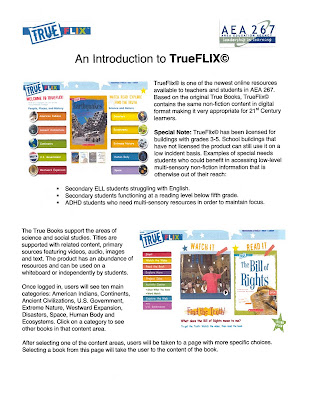Searching within Google has changed over time to allow for images, real live data and instant data to appear within your search results without having to switch to Images, Maps, or another search area. Google Image search specifically has changed over time to allow you to upload a picture, taken or url link, to be able to find information related to that picture that you want to know more about or find pictures similar to the picture to extend off of.
When you go specifically to www.google.com (do not search using the Google Toolbar) and then switch over to the Image search by clicking Images at the top of the web site, you will switch over to Google Image search.
You are still more than welcome to search for an image by typing in information
or
you can click on the camera at the end of the search bar and
Paste Image Url
or
Upload an Image
When you click Upload an Image you can either drag a picture into the search bar on the screen or Browse for the image on your computer. Once you Upload an Image you can search for information related to that Image.
Pretty cool tool to use if you have a picture/drawing you created that you would like to see if it is similar to something else on the Internet, or if you have images/pictures/drawings that you have no clue who created them.
Also try out this web site: Unofficial Google Image Search by Drawing where you can draw a picture, take a picture or upload a picture to draw on and see if there are similar ones on the Internet.
Learn new ways and ideas to integrate and use technology personally, with a student, with your class or with your colleagues. I believe technology is at the forefront of everyone’s learning, which makes technology integration a pivotal quest for all to be a part of. Teachers create numerous learning opportunities; technology enhances the differentiation of those learning opportunities.
Showing posts with label computer. Show all posts
Showing posts with label computer. Show all posts
Monday, March 5, 2012
Google Image Search
Labels:
camera,
computer,
google,
integration,
search engine,
websites
Tuesday, February 7, 2012
Tech&Learning Web Sites
Listed below are some more Tech&Learning Web Sites that have great ideas focusing specifically on New and Upcoming Web Sites/Tools and Assistive Technology Web Sites/Tools.
Please take a look. Thanks.
New and Upcoming Web Sites/Tools
Look specifically at:
Classroom Video on Demand
Don Johnston Inc. Accessible Computer Books
Kinetic Media Video Vocabulary
PBS KIDS new games
Udemy
Assistive Technology Web Sites/Tools
ISTE
Autism Technology
Web 2.0 Tools That Work: Natural Readers, Storyline Online, Starfall
Atomic Learning
Please take a look. Thanks.
New and Upcoming Web Sites/Tools
Look specifically at:
Classroom Video on Demand
Don Johnston Inc. Accessible Computer Books
Kinetic Media Video Vocabulary
PBS KIDS new games
Udemy
Assistive Technology Web Sites/Tools
ISTE
Autism Technology
Web 2.0 Tools That Work: Natural Readers, Storyline Online, Starfall
Atomic Learning
Labels:
computer,
laptop,
technology,
websites
Thursday, January 26, 2012
Findings at the AEA 267 InfoTech Advisory Board Meeting
I learned about TrueFlix (very similar to BookFlix but for 3rd-5th graders) yesterday at an AEA 267 meeting. I have played around with it a little bit, but it is affiliated with AEA267 and uses the same AEA267 Username and Password assigned to each building. It is not on the www.iowaaeaonline.org web site as not all AEAs in the state subscribe to it yet. Take a look around, see if it would work for you, a couple students or all your students and if you think it might be beneficial add as a link to your SchoolFusion page(s).
I also learned about neibors.lib.overdrive.com for your AudioBook and/or eBook needs through the public libraries. When you get to the web site, click on the Quick Reference Guide on the left hand side for more information, but essentially if you have a public library card you have access to download free audiobooks to be played on your computer or mp3 devices and access to download free ebooks for your ebook devices such as Kindle, Nook, iPad and more.
Labels:
computer,
integration,
laptop,
macintosh,
technology,
websites
Tuesday, January 10, 2012
3 web sites you should check out soon!!
If you use Google Forms with your students as a formative assessment tool, and you want your assessments to be graded automatically, then you need to look into Flubaroo. Simple and easy to use, and it does all of the work. Seriously check it out.
From Tech & Learning:
Labels:
applications,
computer,
integration,
laptop,
macintosh,
technology,
websites
Thursday, January 5, 2012
Google Docs Templates
Alright,
So Google Docs is starting to become more of an everyday or at least 1 time a week usage for educators. The reason being is the collaboration piece of being able to work on a document together and/or have someone help out you instead of providing a document to someone and then you having to do the work to enhance the document based on their suggestions. Google Docs provides the opportunity for many educators to work together to better enhance their instruction and learning, as we have come to know that we do not know everything.
Another part of Google Docs that greatly supports the collaboration piece is find a Template within Google Docs that someone has so graciously shared for us to look at for potential use or at least to spark ideas to better guide our thoughts.
Once you are logged into Google Docs, to find a Template,
Click on "Create" and then "from Template"
Once you click on "from Template" you can sort between Public Templates, HDCSD Templates, Templates I've Use, My Templates.
Click "Public Templates"
Once in "Public Templates" the easiest way to find what you are looking for, such as Periodic Table, is by searching for it at the top of the page.
Once you search for a Template you can "Preview" it or if you click "Use This Template" it will actually be put it within your Google Docs list for your use.
If you Use This Template, depending on how it was created, you either have to use it as is or you can modify it and save it as your own.
I have found some great Templates to use related to the Periodic Table, Note Cards, and more.
So Google Docs is starting to become more of an everyday or at least 1 time a week usage for educators. The reason being is the collaboration piece of being able to work on a document together and/or have someone help out you instead of providing a document to someone and then you having to do the work to enhance the document based on their suggestions. Google Docs provides the opportunity for many educators to work together to better enhance their instruction and learning, as we have come to know that we do not know everything.
Another part of Google Docs that greatly supports the collaboration piece is find a Template within Google Docs that someone has so graciously shared for us to look at for potential use or at least to spark ideas to better guide our thoughts.
Once you are logged into Google Docs, to find a Template,
Click on "Create" and then "from Template"
Once you click on "from Template" you can sort between Public Templates, HDCSD Templates, Templates I've Use, My Templates.
Click "Public Templates"
Once in "Public Templates" the easiest way to find what you are looking for, such as Periodic Table, is by searching for it at the top of the page.
Once you search for a Template you can "Preview" it or if you click "Use This Template" it will actually be put it within your Google Docs list for your use.
If you Use This Template, depending on how it was created, you either have to use it as is or you can modify it and save it as your own.
I have found some great Templates to use related to the Periodic Table, Note Cards, and more.
Labels:
computer,
google,
integration,
technology
Wednesday, December 21, 2011
Tech&Learning Web Sites
Some recent trends located within the Tech & Learning web site.
Creating the Classrooms our Students Need
Showcases why our students need:
Collaborative
Experiential and Community-Based
Authentic
Relevant
Inquiry-Driven
Creative
LEARNING!!
Five Things Students Want Their Teachers to Know about Online Learning
Socialization is Important
Students Want to See Each Other
Students Want to See Their Teacher
Students Want You to Know Them
Keep it Relevant
4 Ways to Bring the World to your Students
Global Fluency builds relationships
Global Fluency helps you understand, not just translate
Global Fluency bridges cultural differences
Global Fluency is the new resume differentiator
Creating the Classrooms our Students Need
Showcases why our students need:
Collaborative
Experiential and Community-Based
Authentic
Relevant
Inquiry-Driven
Creative
LEARNING!!
Five Things Students Want Their Teachers to Know about Online Learning
Socialization is Important
Students Want to See Each Other
Students Want to See Their Teacher
Students Want You to Know Them
Keep it Relevant
4 Ways to Bring the World to your Students
Global Fluency builds relationships
Global Fluency helps you understand, not just translate
Global Fluency bridges cultural differences
Global Fluency is the new resume differentiator
Tuesday, December 20, 2011
Tech&Learning Web Sites - 2011
Listed below are 2011 web site reviews from Tech & Learning broken down into educational categories. If you have time to take a look at just 1 that is better than nothing.
iPad Resources
Video, Clip Art, Images Resources
Teacher Resources
Student Resources
Labels:
applications,
computer,
integration,
laptop,
macintosh,
technology,
websites
Friday, December 16, 2011
Web Browsers : Search Engines "Boolean Searches"
Searching on the Internet can be a daunting task, sometimes, if you do not word your search words correctly or in the correct order. Boolean searches have been around for quite some time and allow words/phrases to be searched separately, searched together, or not searched at all. And it all stems from the uses of these three words:
or
and
not
Using the word "or" allows you to search for cats or dogs so at least 1 of the search words will come up with information.
Using the word "and" allows you to search for cats and dogs so both search words will come up with the information together, not separately.
Using the word "not" allows you to search for cats not dogs so cats is the only search word searched and search information on dogs will never show up.
Separating your search words using the boolean search words "or, and, not" will make a difference in the information that is searched and displayed correctly. Also try using the characters:
+ (must search for this word) Such as Chocolate +cake
- (must NOT search for this word) Such as Chocolate -cake
" " (searches for phrases of words together) Such as "Hampton-Dumont Bulldogs"
Check out more visual diagrams with these search terms at: http://www.internettutorials.net/boolean.asp
Check out more visual diagrams specific to Boolean Searches in Google at: http://www.internettutorials.net/basic-search-techniques.asp
Boolean search activity: http://www.teachingideas.co.uk/welcome/5223.htm
Labels:
computer,
google,
integration,
laptop,
search engine,
technology,
websites
Monday, December 5, 2011
Google Form
Did you know that you can use Google Docs and create a Google Form to easily assess students and gather their information in real-time to be looked over. Within Google Docs click Create and then click on Form. When you click on Form it takes you to the editing page. Within the editing page you can add questions with question types ranging from text, paragraph text, multiple choice, checkboxes, choose from a list, scale and grid. You can make certain questions required and certain questions optional. You can title the form and add a paragraph helping people fill out the form or showcasing the purpose of the form. You can change the theme of your form to add some background color or templates to it. Lastly the form automatically provides you with a live web site link that you can provide to your students to be able take a 2 questions formative assessment, 5 question pre-assessment or unlimited question test.
Once the students have completed the form you can then see the live real-time results in a spreadsheet format with each student's answers individually located in separate rows and each question individually located in separate columns. At anytime you can also uncheck the Accepting Responses choice to keep the form but to NOT make a live form to be able to work on. Lastly you can Show Summary of Responses which is a great tool to see all of the students responses or answer choices as a whole. This tool is especially effective if scale questions are provided ranging from 1 to 5 because this tool would then show how many total students chose 5, how many total students chose 4 and so on all the way down to 1.
A very good Google Doc tool to use all of the time for the occasional pre-assessment, post-assessment, formative or summative assessments.
Once the students have completed the form you can then see the live real-time results in a spreadsheet format with each student's answers individually located in separate rows and each question individually located in separate columns. At anytime you can also uncheck the Accepting Responses choice to keep the form but to NOT make a live form to be able to work on. Lastly you can Show Summary of Responses which is a great tool to see all of the students responses or answer choices as a whole. This tool is especially effective if scale questions are provided ranging from 1 to 5 because this tool would then show how many total students chose 5, how many total students chose 4 and so on all the way down to 1.
A very good Google Doc tool to use all of the time for the occasional pre-assessment, post-assessment, formative or summative assessments.
Labels:
computer,
google,
integration,
laptop,
technology
Monday, November 28, 2011
Google Mail, Google Docs, Google Calendar-Tips
Morton Mondays is provided to HDCSD staff members 2 times a month to showcase different technology items and provide technology support outside of school hours, hopefully during the times when the teachers are more available. Different features related to Google Mail, Google Docs and Google Calendar was showcased during the 1st Morton Mondays. Below is a little bit of what teachers might have missed, forgotten or not known about related to these online Web 2.0 tools.
Google Mail
Click on the HD Bulldog Icon to Refresh your Inbox
Click on the Gear in the upper right hand corner and click on Mail Settings. The features below are available.
Within the General tab:
*You can change the Language
*Click on My Picture to add a picture to your profile
*Add an automatic Signature at the end of each composed email
-Might include: What you Teach, Where you Teach, Best way to reach you
*Turn the Vacation Responder on when you are gone for a sick day or meeting, letting the people emailing you know where you are out or when you are available to reply to their email
Within the Labs tab, add different labs (widgets) to enhance your Mail, such as:
*Calendar Gadget- Add a sidebar to your Mail showing a snippet of your Google Calendar events for the day
*Docs Gadget- Add a sidebar to your Mail showing a snippet of your most recent Google Docs
Google Docs
Click on the Gear in the upper right hand corner and click on Document Settings. The features below are available.
Within the General tab:
*You can change the Language
*You can change the Time Zone - make sure it is set to Central Time
Within the Documents page:
*Click on Create New to create new documents including:
-Form- Which creates quizzes, surveys or tests that can be taken online and results can be reviewed and summarized online
-Drawing- Which creates a drawing that can be collaborated and shared for others to edit or view
*Click on Upload and Settings to check your conversion settings
-If you want the files you upload to be converted into a google docs format, √ that box
Within an actual Google Docs document:
*Click on File and Click:
-See Revision History to see who has revised the document you have shared
*Click on Insert and Click:
-Comment to add comments to areas where suggestions are made or comments to a turned in paper are made
-Comment to add comments to areas where suggestions are made or comments to a turned in paper are made
Google Calendar
Click on the Gear in the upper right hand corner and click on Calendar Settings. The features below are available.
Within the General tab:
*You can change the Language
*You can change the Country
*You can change the Time Zone - make sure it is set to Central Time
*Click on Week Stars on to choose between Sunday, Monday and Saturday
*Choose Event Dimming options to dim past events and/or dim recurring future events
*Choose Yes or No to Show Weekends
Within the Calendars page:
*Choose how you want to view the calendar by Day, Week, Month, 5 Days or Agenda
Labels:
computer,
integration,
laptop,
morton mondays,
technology,
websites
Monday, November 21, 2011
Capzles
Do you ever want to showcase student work, or have students showcase their own work?
Try: http://www.capzles.com/
I just helped a teacher use this web site, that I have never used before but have looked through, and she was able to upload 21 separate movie clips that were created and finished from iMovie, add her own background, add her own music, and she probably added over 500mb of information, all for free and easy to sign up.
The other benefit is that you can add pictures, movie clips, sound, and other items to this timeline presentation tool to showcase students work, for students to showcase their work, or to use a timeline creator.
Pretty cool.
Check out my other blog: http://hampton-dumonttechnology.blogspot.com/ for a link and posting of the teachers use of this web site and her final product.
Try: http://www.capzles.com/
I just helped a teacher use this web site, that I have never used before but have looked through, and she was able to upload 21 separate movie clips that were created and finished from iMovie, add her own background, add her own music, and she probably added over 500mb of information, all for free and easy to sign up.
The other benefit is that you can add pictures, movie clips, sound, and other items to this timeline presentation tool to showcase students work, for students to showcase their work, or to use a timeline creator.
Pretty cool.
Check out my other blog: http://hampton-dumonttechnology.blogspot.com/ for a link and posting of the teachers use of this web site and her final product.
Labels:
computer,
integration,
laptop,
websites
Sunday, September 25, 2011
Laptop Software Update
If you have not done a Software Update on your laptop lately, you need to complete this task soon and regularly. 1 reason is it keeps your computer up-to-date and working properly, but another reason is that it provides new features for the laptop and for the applications.
To complete your Software Update, which should be checked at least 1 time a week, you click on the Black Apple in the upper left-hand corner of the laptop and go 2 down and click on Software Update.
It will either state that the latest software is installed or it will give you a list of software to update. If it lists software, could be just 1 or as many as 10, click install and let it do its work. Most of the times, your computer will need to be restarted after the installation of the new items.
Some things to consider:
The Software Update has to be done while at school using the Schools wireless Internet
Allow time for the installation of the software and for the restarting of the computer to take place. A good time would be to start the installation when you leave your room for lunch, or when you are teaching a class/period where you do not need your laptop.
To complete your Software Update, which should be checked at least 1 time a week, you click on the Black Apple in the upper left-hand corner of the laptop and go 2 down and click on Software Update.
It will either state that the latest software is installed or it will give you a list of software to update. If it lists software, could be just 1 or as many as 10, click install and let it do its work. Most of the times, your computer will need to be restarted after the installation of the new items.
Some things to consider:
The Software Update has to be done while at school using the Schools wireless Internet
Allow time for the installation of the software and for the restarting of the computer to take place. A good time would be to start the installation when you leave your room for lunch, or when you are teaching a class/period where you do not need your laptop.
Tuesday, September 20, 2011
Universal Access
Mac/Apple computers provide opportunities for assistive devices, called Universal Access, to be easily accessible and readily used by all users needing and/or showing assistance.
To get to the Universal Access capabilities go to the Black Apple in the upper left hand corner and click System Preferences:

Then in the bottom right-hand corner click Universal Access.

Once you click Universal Access, make sure you √ the option at the bottom to Enable access for assistive devices.
Within the Mouse & Trackpad tab you will be able to turn Mouse Keys on so you can use the keyboard in place of the mouse, control the mouse pointer movement and make the size of the cursor larger.
All of these features cab be of a personal benefit or a benefit for students using your computer or you projecting items through your computer to students.

Then in the bottom right-hand corner click Universal Access.

Once you click Universal Access, make sure you √ the option at the bottom to Enable access for assistive devices.
Within the Seeing tab you will be able to turn the Voiceover feature on or off, turn the Zoom on or off and/or have the Display be black text on white backgrounds or white text on black backgrounds. When you turn the Voiceover on information and text is read aloud to you along with providing typed out descriptions or hints on what to do.
Within the Hearing tab you will be able to Flash the screen when an alert sound occurs.
Within the Keyboard tab you will be able to Display pressed keys on the screen.
Within the Mouse & Trackpad tab you will be able to turn Mouse Keys on so you can use the keyboard in place of the mouse, control the mouse pointer movement and make the size of the cursor larger.
All of these features cab be of a personal benefit or a benefit for students using your computer or you projecting items through your computer to students.
Labels:
applications,
computer
Monday, June 13, 2011
Technology Integration-Thoughts?
Technology Integration. Wikipedia states that, “Technology Integration is the use of technology tools in general content areas in education in order to allow students to apply computer and technology skills to learning and problem-solving. Generally speaking, the curriculum drives the use of technology and not vice versa.” http://en.wikipedia.org/wiki/Technology_integration
Thursday, March 31, 2011
Macintosh Efficiency
Being able to use your laptop (or any Mac laptop) more efficiently is vital to making better use of your time. I try often to not use my mouse to click on buttons or actions, instead I try to use keyboard shortcuts, keyboard buttons, and trackpad shortcuts to make the use of my laptop more efficient. Check out these next documents to provide you with some ideas.
Subscribe to:
Posts (Atom)