Some recent trends located within the Tech & Learning web site.
Creating the Classrooms our Students Need
Showcases why our students need:
Collaborative
Experiential and Community-Based
Authentic
Relevant
Inquiry-Driven
Creative
LEARNING!!
Five Things Students Want Their Teachers to Know about Online Learning
Socialization is Important
Students Want to See Each Other
Students Want to See Their Teacher
Students Want You to Know Them
Keep it Relevant
4 Ways to Bring the World to your Students
Global Fluency builds relationships
Global Fluency helps you understand, not just translate
Global Fluency bridges cultural differences
Global Fluency is the new resume differentiator
Learn new ways and ideas to integrate and use technology personally, with a student, with your class or with your colleagues. I believe technology is at the forefront of everyone’s learning, which makes technology integration a pivotal quest for all to be a part of. Teachers create numerous learning opportunities; technology enhances the differentiation of those learning opportunities.
Wednesday, December 21, 2011
Tuesday, December 20, 2011
Tech&Learning Web Sites - 2011
Listed below are 2011 web site reviews from Tech & Learning broken down into educational categories. If you have time to take a look at just 1 that is better than nothing.
iPad Resources
Video, Clip Art, Images Resources
Teacher Resources
Student Resources
Labels:
applications,
computer,
integration,
laptop,
macintosh,
technology,
websites
Friday, December 16, 2011
Web Browsers : Search Engines "Boolean Searches"
Searching on the Internet can be a daunting task, sometimes, if you do not word your search words correctly or in the correct order. Boolean searches have been around for quite some time and allow words/phrases to be searched separately, searched together, or not searched at all. And it all stems from the uses of these three words:
or
and
not
Using the word "or" allows you to search for cats or dogs so at least 1 of the search words will come up with information.
Using the word "and" allows you to search for cats and dogs so both search words will come up with the information together, not separately.
Using the word "not" allows you to search for cats not dogs so cats is the only search word searched and search information on dogs will never show up.
Separating your search words using the boolean search words "or, and, not" will make a difference in the information that is searched and displayed correctly. Also try using the characters:
+ (must search for this word) Such as Chocolate +cake
- (must NOT search for this word) Such as Chocolate -cake
" " (searches for phrases of words together) Such as "Hampton-Dumont Bulldogs"
Check out more visual diagrams with these search terms at: http://www.internettutorials.net/boolean.asp
Check out more visual diagrams specific to Boolean Searches in Google at: http://www.internettutorials.net/basic-search-techniques.asp
Boolean search activity: http://www.teachingideas.co.uk/welcome/5223.htm
Labels:
computer,
google,
integration,
laptop,
search engine,
technology,
websites
Thursday, December 8, 2011
Google Calendar: Extras
Did you know that you can add Other Interesting Calendars to your Google Calendar account? I did, as of 3 pm today. I was trying to figure out how to enter a subscription URL to a SchoolFusion calendar when I stumbled upon being able to "Browse Interesting Calendars" within the Other Calendars features. If you have a google account, for any purpose such as Gmail, Google Docs, or Blogger you can create a Google Calendar.
If you have or create a Google Calendar you can add these Other Calendars.
Once in your calendar you will notice "My Calendars" and "Other Calendars" on the left hand side.
Click on the down area to the right of "Other Calendars" and choose "Browse Interesting Calendars."
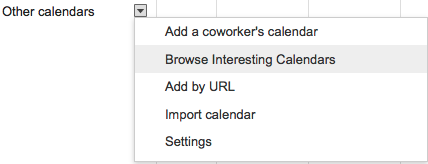
You can then browse and subscribe to a variety of Interesting Calendars ranging form Holidays, Sports and More which includes Phases of the Moon and Sunrise and Sunset for your location, to name a few.
If you have or create a Google Calendar you can add these Other Calendars.
Once in your calendar you will notice "My Calendars" and "Other Calendars" on the left hand side.
Click on the down area to the right of "Other Calendars" and choose "Browse Interesting Calendars."
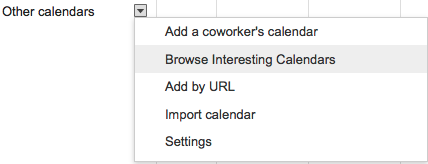
You can then browse and subscribe to a variety of Interesting Calendars ranging form Holidays, Sports and More which includes Phases of the Moon and Sunrise and Sunset for your location, to name a few.
Click Subscribe to add these calendars to your Other Calendars list for personal use and our teacher use.
Click on Other Calendars to view the Interesting Calendars that you Subscribed too.
Labels:
google,
integration,
morton mondays,
technology,
websites
Wednesday, December 7, 2011
Evolution of Google & Google Search
Check out the information below regarding the Evolution of Google as the company http://www.google.com/insidesearch/index.html
and
the Evolution of Google Search as the search engine.
http://www.techlearning.com/Default.aspx?tabid=67&EntryId=3504
http://www.youtube.com/watch?v=mTBShTwCnD4
Very interesting to see how it started up, for what purposes, where it is wanting to go and how it will get there.
and
the Evolution of Google Search as the search engine.
http://www.techlearning.com/Default.aspx?tabid=67&EntryId=3504
http://www.youtube.com/watch?v=mTBShTwCnD4
Very interesting to see how it started up, for what purposes, where it is wanting to go and how it will get there.
Labels:
google
Monday, December 5, 2011
Google Form
Did you know that you can use Google Docs and create a Google Form to easily assess students and gather their information in real-time to be looked over. Within Google Docs click Create and then click on Form. When you click on Form it takes you to the editing page. Within the editing page you can add questions with question types ranging from text, paragraph text, multiple choice, checkboxes, choose from a list, scale and grid. You can make certain questions required and certain questions optional. You can title the form and add a paragraph helping people fill out the form or showcasing the purpose of the form. You can change the theme of your form to add some background color or templates to it. Lastly the form automatically provides you with a live web site link that you can provide to your students to be able take a 2 questions formative assessment, 5 question pre-assessment or unlimited question test.
Once the students have completed the form you can then see the live real-time results in a spreadsheet format with each student's answers individually located in separate rows and each question individually located in separate columns. At anytime you can also uncheck the Accepting Responses choice to keep the form but to NOT make a live form to be able to work on. Lastly you can Show Summary of Responses which is a great tool to see all of the students responses or answer choices as a whole. This tool is especially effective if scale questions are provided ranging from 1 to 5 because this tool would then show how many total students chose 5, how many total students chose 4 and so on all the way down to 1.
A very good Google Doc tool to use all of the time for the occasional pre-assessment, post-assessment, formative or summative assessments.
Once the students have completed the form you can then see the live real-time results in a spreadsheet format with each student's answers individually located in separate rows and each question individually located in separate columns. At anytime you can also uncheck the Accepting Responses choice to keep the form but to NOT make a live form to be able to work on. Lastly you can Show Summary of Responses which is a great tool to see all of the students responses or answer choices as a whole. This tool is especially effective if scale questions are provided ranging from 1 to 5 because this tool would then show how many total students chose 5, how many total students chose 4 and so on all the way down to 1.
A very good Google Doc tool to use all of the time for the occasional pre-assessment, post-assessment, formative or summative assessments.
Labels:
computer,
google,
integration,
laptop,
technology
Subscribe to:
Posts (Atom)

