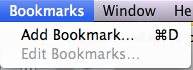Mostly every night I watch TV and look at web sites that I think could be beneficial for both teacher and student uses. I am looking for web sites that either require no login or are easy to login, and provide differentiated technology experiences for both teachers and students. Listed below are some I have ventured into and feel could be of beneficial use if further explored. Please take a look.
This web site lets you upload any picture that you have and apply effects to it from simply rotating, resizing, and coloring it to cutting things out of it, enhancing a part of the picture, and shaping the picture. Plus all of this is free, no account needed and the final product can easily be saved back onto your computer.
This game applies critical thinking and problem solving. You have to problem solve to unlock certain items which in turns provides english, math and science questions to help you move from scene to scene. So even though it provides questions for you to answer you have to unlock certain items for the questions to even appear at first.
This web site showcases games, quizzes, online worksheets and downloadable worksheets for teachers and students to use to better help with music, musical composition, lyrics, music media and musicians.
This web site provides reiterated topics related to math such as bisecting an angle, finding a certain measurement and locating the center of a circle to name a few. You go through 3 rounds, learning the same concepts except with different problems, and you click to add your answer and you get rated based on the time it takes you to add your answer and how close you are to answering it correctly.
Type in a poem, a story, your own creative writing into a talking card to express your meanings. You can play the talking card to everyone in the class or your can email the talking card for others to easily view. No account needed to create and/or send your talking cards.
Simulations are created and demonstrated on this science simulation web site, related to a variety of science concepts and topics. Science concepts can easily be learned, showcased and demonstrated through these simulations.
Take the opportunity to run a farm. Buy and plant crops, buy and take care of livestock, buy tools and machinery and keep yourself and your family safe. Learn how to run a farm and how to make a profit to be able to earn money as a farmer.
Apply your creative thinking and problem solving skills to a few games in math, english, science and social studies.